How to Rotate Objects in Photoshop
How to Rotate Objects in Photoshop
Learning to rotate an object in Photoshop is easy with this tutorial. You will also learn shortcuts and hotkeys that make it even easier!
2
Open your image. Make sure this image has a layer that has a shape or object you want to rotate. In this case, take for example the park bench as your object.
3
Select that layer. To make sure it's selected, it should be highlighted yellow.
4
Select the object. Using the "Rectangle Marquee" tool, drag a rectangle around that object, leaving a little bit of space.
5Click 'Edit' on the toolbars. This icon is located on the top of the window. Next, go to 'Transform', then click 'Rotate'.
6
Rotate the object. Upon clicking 'Rotate', eight squares should appear around the rectangle. Go to any and click and hold the left mouse button. After that, drag it in any direction until you are satisfied with where it is placed.
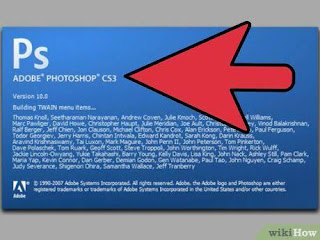






Comentarii
Trimiteți un comentariu